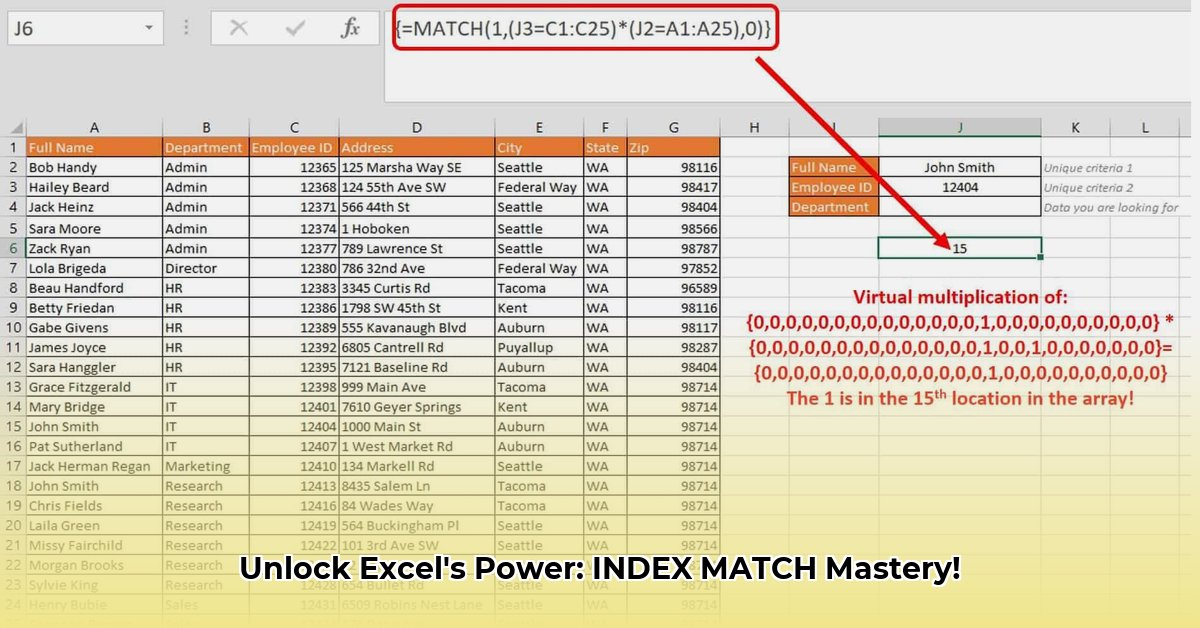
Finding specific data within large Excel spreadsheets can be a challenge, especially when multiple criteria are involved. This guide will empower you to efficiently retrieve the exact information you need using both classic and modern Excel techniques. We'll explore the powerful combination of INDEX and MATCH for multi-criteria lookups, and compare it to the more streamlined FILTER function. Whether you're a beginner or an advanced user, this guide offers practical solutions and optimization strategies.
Index and Match with Multiple Criteria: The Classic Approach
INDEX and MATCH, when used together, offer a robust solution for multi-criteria lookups in Excel. While potentially daunting at first glance, understanding the underlying logic unlocks its immense power. This method is compatible with all Excel versions.
Understanding the Need for Multi-Criteria Lookups
Many real-world scenarios require finding data based on multiple conditions. Imagine a sales database where you need to find orders from a specific customer placed within a specific date range. A simple VLOOKUP function will fall short here, needing an alternative solution. INDEX/MATCH excels in these situations, handling multiple criteria for efficient data retrieval. This increases workflow efficiency and saves significant time.
Constructing the Array Formula
The core of the solution lies in an array formula combining INDEX and MATCH. It's called an "array formula" because it works with multiple values simultaneously. The formula structure is as follows:
=INDEX(return_range,MATCH(1,(criteria_range1=criteria1)*(criteria_range2=criteria2),0))
Let's dissect this:
INDEX(return_range, ...): This specifies the column from which the result will be returned. It's the destination for your search.MATCH(1, ...): This searches for a1, which indicates a match across all criteria.(criteria_range1=criteria1)*(criteria_range2=criteria2): This is the heart of the formula; it checks if criteria incriteria_range1matchescriteria1AND ifcriteria_range2matchescriteria2. A result of1signifies a match across both; otherwise,0indicates no match.
Important: After entering this formula, press Ctrl + Shift + Enter to signal that it’s an array formula. Otherwise, it won’t work as intended.
Handling Errors with IFERROR
To improve user experience, wrap the entire formula within IFERROR to gracefully handle cases where no match is found:
=IFERROR(INDEX(return_range,MATCH(1,(criteria_range1=criteria1)*(criteria_range2=criteria2),0)),"Not Found")
Now, instead of an error, "Not Found" will be displayed if no match is found. This enhances readability and user clarity.
Streamlining with the FILTER Function (Microsoft 365 and later)
For modern Excel versions (Microsoft 365 and later), the FILTER function offers a simpler, more intuitive approach to multi-criteria lookups. It's easier to read and understand, drastically simplifying the process.
Simplified Syntax and Functionality
The FILTER function's syntax is remarkably concise:
=FILTER(data_range,(criteria_range1=criteria1)*(criteria_range2=criteria2),if_empty)
FILTER(data_range, ...): Specifies the range to be filtered.(criteria_range1=criteria1)*(criteria_range2=criteria2): Similar toINDEX/MATCH, this checks if both criteria are met, resulting in1(match) or0(no match).if_empty: (Optional) Specifies what to display if no matches are found (defaults to an error).
A Direct Comparison: INDEX/MATCH vs. FILTER
| Feature | INDEX/MATCH (Array Formula) | FILTER |
|---|---|---|
| Complexity | Higher | Lower |
| Readability | Lower | Higher |
| Compatibility | All Excel versions | Microsoft 365 and later |
| Performance | Generally faster for large datasets | Can be slower with very large datasets |
| Error Handling | Requires IFERROR | Built-in error handling |
Optimizing for Large Datasets: Addressing Performance Bottlenecks
While INDEX/MATCH and FILTER are powerful, performance can degrade with extremely large datasets. Here are some optimization strategies:
VBA and the Scripting.Dictionary Object
For significantly improved performance with large datasets in all Excel versions, consider VBA and the Scripting.Dictionary object. This object enables faster lookups using a hashing technique, transforming lookup speed dramatically. This is highly recommended for large datasets where performance is crucial.
Sample VBA Code (Illustrative)
While a complete code example is beyond the scope of this concise guide, the core principle involves populating a Scripting.Dictionary with your lookup data, then utilizing the Exists method for rapid key-value lookups.
Conclusion: Choosing the Right Tool
The best approach depends on your Excel version and dataset size. FILTER's simplicity makes it ideal for everyday use in modern Excel. INDEX/MATCH remains a reliable solution for all Excel versions, particularly advantageous for large datasets when performance is a top priority, or when you require more flexible filtering. For extremely large datasets, VBA with Scripting.Dictionary provides significant performance benefits. Carefully consider your specific needs and experiment to determine the most efficient workflow.